Which stored procedure is executing most in the database?
On Query below if WHERE clause is completely removed it will give results for all the database.
SELECT TOP 10 qt.TEXT AS ‘SP Name’,
qs.execution_count AS ‘Execution Count’,
qs.total_worker_time/qs.execution_count AS ‘AvgWorkerTime’,
qs.total_worker_time AS ‘TotalWorkerTime’,
qs.total_physical_reads AS ‘PhysicalReads’,
qs.creation_time ‘CreationTime’,
qs.execution_count/DATEDIFF(Second, qs.creation_time, GETDATE()) AS ‘Calls/Second’
FROM sys.dm_exec_query_stats AS qs
CROSS APPLY sys.dm_exec_sql_text(qs.sql_handle) AS qt
WHERE qt.dbid = (
SELECT dbid
FROM sys.sysdatabases
WHERE name = ‘AdventureWorks’)
Friday, April 11, 2008
Which stored procedure is executing most in the database?
How to list all the columns in the database which are used as identity key in my database?
How to list all the columns in the database which are used as identity key in my database?
Answer: Run following query in query editor.
USE AdventureWorks
GO
SELECT SCHEMA_NAME(schema_id) AS schema_name,
t.name AS table_name,
c.name AS column_name
FROM sys.tables AS t
JOIN sys.identity_columns c
ON t.OBJECT_ID = c.OBJECT_ID
ORDER BY schema_name, table_name;
GO
Sending Email without a Client
Sending Email without a Client
Sending e-mail is typically done from an e-mail client such as Microsoft Outlook. There may be times when you wish you could send an e-mail message without needing a client application.
Thankfully there are a number of ways to accomplish this task.
1) Troubleshooting SMTP can be done via telnet,
2) you can send e-mail from a VBS script or using ASP code,
3) There are tools like MAPISend and Blat that allow you to send email from the command line or a batch file
Sending e-mail is typically done from an e-mail client such as Microsoft Outlook. There may be times when you wish you could send an e-mail message without needing a client application.
Thankfully there are a number of ways to accomplish this task.
1) Troubleshooting SMTP can be done via telnet,
2) you can send e-mail from a VBS script or using ASP code,
3) There are tools like MAPISend and Blat that allow you to send email from the command line or a batch file
MAPISend.exe is a command line tool that is available from the Exchange Server 2000 Resource Kit.
You can use MAPISend to connect to a mailbox on your Exchange server and send an email message.
There are a few basic switches you need to know in order to make it work.
* -u is used to specify the profile
* -r specifies the recipients e-mail address
* -s specifies the subject of the e-mail message
* -m specifies the body of the e-mail message
In order for MAPISend to work, a MAPI profile must exist on the computer that the e-mail message is being sent from.
Let’s look at an example of the MAPISend command.
C:\> MAPISend –u “Exchange Profile” –r FFlintstone@thelazyadmin.lab –s “Interested in Bowling Tonight?” –m “Hi Fred Are you interested in bowling tonight? Barney”
Pretty simple isn’t it?
This command can be very useful if you wish to send a message once a batch job has completed running. The message can be sent anywhere. I use this command to send me an e-mail to the SMS address of my Smartphone when certain automated tasks are complete.
If you do not have a copy of the Exchange Server 2000 Resource Kit there is another option called Blat.
Blat is a free, command line, SMTP mailer application. It is very similar to MAPISend; however it does not require a mail profile to be present on the sending computer.
The important command line switches you need to know are:
* -t specifies the sender’s e-mail address
* -r specifies the recipient’s e-mail address
* -subject specifies the subject
The only big difference between MAPISend and Blat is the body of a message sent with Blat is pulled from a TXT file.
C:\> Blat.exe body.txt –t fflintstone@thelazyadmin.lab –f brubble@thelazyadmin.lab –subject “Interested in Bowling Tonight?”
Blat is also very useful for sending messages from batch files to SMS addresses or just regular e-mail addresses.
Wednesday, April 09, 2008
How to troubleshoot problems that occur when you use a Database Maintenance plan in SQL Server
If any task in a Database Maintenance plan fails or encounters an error
message, the maintenance plan job itself may show as failed. The Job
History Details shows the following Error message:
sqlmaint.exe failed. [SQLSTATE 42000] (Error 22029). The step failed.
However, this does not necessarily indicate that the Maintenance Plan
as a whole has failed.
The Maintenance Plan job shows a status of
failed in order to raise a flag to the user that a task in the
maintenance plan requires attention.
Resolution:
Any time a maintenance plan job fails, you must check the plan history
to see what the failure is and then take the appropriate action to
resolve the problem.
How to troubleshoot problems that occur when you use a Database Maintenance plan in SQL Server
message, the maintenance plan job itself may show as failed. The Job
History Details shows the following Error message:
sqlmaint.exe failed. [SQLSTATE 42000] (Error 22029). The step failed.
However, this does not necessarily indicate that the Maintenance Plan
as a whole has failed.
The Maintenance Plan job shows a status of
failed in order to raise a flag to the user that a task in the
maintenance plan requires attention.
Resolution:
Any time a maintenance plan job fails, you must check the plan history
to see what the failure is and then take the appropriate action to
resolve the problem.
How to troubleshoot problems that occur when you use a Database Maintenance plan in SQL Server
Tuesday, April 08, 2008
Monitoring Reliability and Availability of Windows 2000-based Server Systems
Event ID 1074
Events are logged when you manually shutdown the machine using the Event Tracker.
Event ID 1076
Events are logged when the machine shuts down unexpectedly and the Event Tracker pops up when the Administrator (or first user with shutdown rights) logs on to the machine.
Event ID is 6006
The time of this event is approximately the time the operating system becomes unavailable to applications.
Event ID is 6008
The event is recorded when the system restarts and Windows 2000 discovers that the previous shutdown was not clean.
Event ID is 6009
The Event Log service itself is the source of this event whenever the system is started., and the Event ID is 6009.
Event ID: 4097
Dr. Watson utility records application failure events in the Windows 2000 Application Event Log as shown below.
Event ID: 4353
Service Pack installation on Windows
Event ID: 1123
The node lost communication with cluster node
Event ID: 1069
Cluster resource 'SQL Server Fulltext ' in Resource Group 'E38SQL' failed.
Events are logged when you manually shutdown the machine using the Event Tracker.
Event ID 1076
Events are logged when the machine shuts down unexpectedly and the Event Tracker pops up when the Administrator (or first user with shutdown rights) logs on to the machine.
Event ID is 6006
The time of this event is approximately the time the operating system becomes unavailable to applications.
Event ID is 6008
The event is recorded when the system restarts and Windows 2000 discovers that the previous shutdown was not clean.
Event ID is 6009
The Event Log service itself is the source of this event whenever the system is started., and the Event ID is 6009.
Event ID: 4097
Dr. Watson utility records application failure events in the Windows 2000 Application Event Log as shown below.
Event ID: 4353
Service Pack installation on Windows
Event ID: 1123
The node lost communication with cluster node
Event ID: 1069
Cluster resource 'SQL Server Fulltext ' in Resource Group 'E38SQL' failed.
Viewing Shutdown Event Tracker events

As you can see in the image above, the Description indicates the reason for the shutdown, the time, the user that initiated the shutdown, as well as the comment that was typed in the Comment box.
To view previous Shutdown Event Tracker event logs, go to the Event Viewer (Start > Programs > Administrative Tools > Event Viewer or Control Panel - Administrative Tools - Event Viewer) and under the System Log, search for Information Events with ID 1074 or 1076. Double click the event to bring up the Event Properties page.
Note:
1074 Events are logged when you manually shutdown the machine using the Event Tracker.
1076 Events are logged when the machine shuts down unexpectedly and the Event Tracker pops up when the Administrator (or first user with shutdown rights) logs on to the machine.
MSI Installer issue on SQL 2005 Setup
Error Message:
The Windows Installer Service could not be accessed. This can occur if you are running Windows in safe mode, or if the Windows Installer is not correctly installed. Contact your support personnel for assistance.
Source:
File:
C:\Program Files\Microsoft SQL Server\90\Setup Bootstrap\LOG\Files
• SQLSetup0001_BOXNAME_SQL.log
• SQLSetup0003_BOXNAME_SQL.log
MSI (s) (68:E8) [23:38:12:124]: Product: Microsoft SQL Server 2005 (64-bit) -- Error 1719. The Windows Installer Service could not be accessed. This can occur if you are running Windows in safe mode, or if the Windows Installer is not correctly installed. Contact your support personnel for assistance.
Resolution:
Error message when you try to add or remove a program on a computer that is running Windows XP or Windows Server 2003: "The Windows Installer service could not be accessed"
http://support.microsoft.com/kb/315346
The Windows Installer Service could not be accessed. This can occur if you are running Windows in safe mode, or if the Windows Installer is not correctly installed. Contact your support personnel for assistance.
Source:
File:
C:\Program Files\Microsoft SQL Server\90\Setup Bootstrap\LOG\Files
• SQLSetup0001_BOXNAME_SQL.log
• SQLSetup0003_BOXNAME_SQL.log
MSI (s) (68:E8) [23:38:12:124]: Product: Microsoft SQL Server 2005 (64-bit) -- Error 1719. The Windows Installer Service could not be accessed. This can occur if you are running Windows in safe mode, or if the Windows Installer is not correctly installed. Contact your support personnel for assistance.
Resolution:
Error message when you try to add or remove a program on a computer that is running Windows XP or Windows Server 2003: "The Windows Installer service could not be accessed"
Trap custom SQL 2005 Installation Success state
C:\Program Files\Microsoft SQL Server\90\Setup Bootstrap\LOG\Files>find /I "comp
leted successfully" SQLSetup0007*.log > Result.txt
leted successfully" SQLSetup0007*.log > Result.txt
Sunday, April 06, 2008
How to restore cluster's share resource
1. Right-click on the desktop and select New → Shortcut.
2. In
the window that appears, find the path to the dsm.exe executable
(located by default in directory C:\program
files\tivoli\tsm\baclient\). Note: If you type the path in, instead of using the Browse button, the path should be enclosed in double quotes. For example: "C:\Program Files\tivoli\tsm\baclient\dsm.exe"
3. After
you enter the path and executable in the text field, add the following
information after the closing double quotes (add a space between the
double quotes and the following):-optfile="x:\path\to\cluster\dsm.opt" This
identifies the proper Tivoli Storage Manager cluster options file you
want to use. This example assumes that the cluster options file is
located in the folder ″x:\path\to\cluster\″ and has a filename dsm.opt.
4. The complete line in the text field now should look similar to the following: "C:\Program Files\tivoli\tsm\baclient\dsm.exe" -optfile="x:\path\to\cluster\ dsm.opt"
5. Click Next and give this shortcut a meaningful name, such as Backup-Archive GUI: Cluster Group X.
6. Click Finish.
A desktop icon should now be available. The properties of this icon
will show the following correct Target, as noted in step 4: "C:\Program Files\tivoli\tsm\baclient\dsm.exe" -optfile="x:\path\to\cluster\ dsm.opt"
2. In
the window that appears, find the path to the dsm.exe executable
(located by default in directory C:\program
files\tivoli\tsm\baclient\). Note: If you type the path in, instead of using the Browse button, the path should be enclosed in double quotes. For example: "C:\Program Files\tivoli\tsm\baclient\dsm.exe"
3. After
you enter the path and executable in the text field, add the following
information after the closing double quotes (add a space between the
double quotes and the following):-optfile="x:\path\to\cluster\dsm.opt" This
identifies the proper Tivoli Storage Manager cluster options file you
want to use. This example assumes that the cluster options file is
located in the folder ″x:\path\to\cluster\″ and has a filename dsm.opt.
4. The complete line in the text field now should look similar to the following: "C:\Program Files\tivoli\tsm\baclient\dsm.exe" -optfile="x:\path\to\cluster\ dsm.opt"
5. Click Next and give this shortcut a meaningful name, such as Backup-Archive GUI: Cluster Group X.
6. Click Finish.
A desktop icon should now be available. The properties of this icon
will show the following correct Target, as noted in step 4: "C:\Program Files\tivoli\tsm\baclient\dsm.exe" -optfile="x:\path\to\cluster\ dsm.opt"
Saturday, April 05, 2008
Configuring SSIS to work on Named Instance
Configuring the Integration Services Service to work on named instance:
Modify the MsDtsSvrv.ini file - this is requires for SSIS for SQL2K5 named instance on SQL Server 2005.
File Location:
\90\DTS\Binn\MsDtsSrvr.ini.xml
Changes Requried on:
1).
Instead of . that denotes default instance Named instance should be there.
Example:
ASQLBox\SQL2K5
2)..\Packages
If we want to change the file storage location.
Example:
\\ASQLBox\SSISPackages
Reference: http://msdn2.microsoft.com/en-us/library/ms137789.aspx
Modify the MsDtsSvrv.ini file - this is requires for SSIS for SQL2K5 named instance on SQL Server 2005.
File Location:
Changes Requried on:
1)
Instead of . that denotes default instance Named instance should be there.
Example:
2)
If we want to change the file storage location.
Example:
Reference: http://msdn2.microsoft.com/en-us/library/ms137789.aspx
Connetion to SSIS from client computer failed
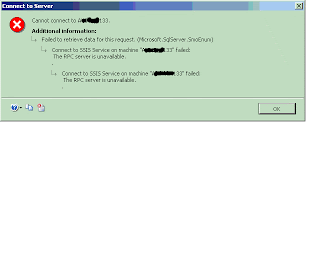
Consider the following scenario. A server is running Microsoft SQL Server 2005 Integration Services (SSIS). From a client computer, you use SQL Server Management Studio to connect to Integration Services on the server. To connect to Integration Services on the server, you use a user account that is not a member of the Administrators group on the server. In this scenario, you receive the following error message:
Cannot connect to SSISServer
Additional information: Failed to retrieve data for this request (Microsoft.SqlServer.SmoEnum)
Connect to SSIS Service on machine "SSISServer" failed: Access is denied.
Refer solution at
http://support.microsoft.com/kb/940232/en-us
Error message when you install SQL Server 2005

Error message when you install SQL Server 2005: "The file C:\Windows\Microsoft.NET\Framework\Meaningless_string\mscorlib.tlb could not be loaded"
href="http://support.microsoft.com/kb/918685
Reason for the Error:
This issue occurs because the path of the Mscorlib.tlb file is incorrectly interpreted during the Setup process.
SQL Server 2005 64 Bit Standard Edition Memory
1)Do we really need AWE to get best performance on SQL 2005 x64 bit Standard Edition ?
No. AWE is not required on 64 bit operating system.
2) Can we configure AWE on SQL 2005 x64 bit Standard Edition?
Yes, if the O.S is 32 bit and memory you have is more than 4 GB.
No, if the O.S is 64 bit O.S.
3) Before configuring AWE we need to enabled Lock Pages in Memory Policy,
Can we configure this Policy with SQL Server 2005 64 bit Standard Edition?
Yes, if the O.S is 32 bit and memory you have is more than 4 GB.
SQL Server 2005 Standard edition do not support "Lock Pages in Memory" privileges on the SQL Service account.
Check on the SQL Server ERRORLOG if you get the below message
"Using locked pages for buffer pool". It confirms SQL Server make uses the "Lock Pages in Memory" privileges.
Reference:
SQL Server only uses 2 GB of memory even though the AWE option is enabled
http://support.microsoft.com/kb/811891/en-us
http://support.microsoft.com/kb/918483
It applies only to Microsoft SQL Server 2005 Enterprise Edition
2) Can we configure AWE on SQL 2005 x64 bit Standard Edition?
No, if the O.S is 64 bit O.S.
3) Before configuring AWE we need to enabled Lock Pages in Memory Policy,
Can we configure this Policy with SQL Server 2005 64 bit Standard Edition?
SQL Server 2005 Standard edition do not support "Lock Pages in Memory" privileges on the SQL Service account.
Check on the SQL Server ERRORLOG if you get the below message
"Using locked pages for buffer pool". It confirms SQL Server make uses the "Lock Pages in Memory" privileges.
Reference:
SQL Server only uses 2 GB of memory even though the AWE option is enabled
http://support.microsoft.com/kb/811891/en-us
http://support.microsoft.com/kb/918483
It applies only to Microsoft SQL Server 2005 Enterprise Edition
Domain Groups for Clustered Services - SQL 2005 failover cluster Setup
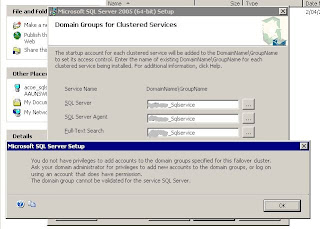
Microsoft KB on setting up Domain Group for SQL Server 2005 Cluster Setup.
http://support.microsoft.com/kb/915846
It is prerequisite for SQL 2005 Cluster setup.
http://msdn2.microsoft.com/en-us/library/ms345196.aspx
Reasons to set up domain groups
When you install a SQL Server 2005 failover cluster, SQL Server 2005 requires domain accounts to start the clustered services. The domain accounts must be added to a domain group.
When you perform a stand-alone installation of SQL Server 2005, SQL Server Setup creates local user groups and then adds the service accounts that you specify to these groups. The Setup program grants permissions for files and folders to these local user groups .
Although the Setup program can create local user groups, the local user groups are not visible to another computer in the failover cluster. When the current computer fails over to another computer, permissions that you grant to the local user groups on the current computer is not visible to another computer. Therefore, the Setup program requires that you provide a domain group that is accessible to all computers in the failover cluster. Then you must add the service account to the domain group when you install a SQL Server 2005 cluster. The Domain Groups for Clustered Services page of the SQL Server Installation Wizard will prompt you to enter the domain name and the group name for each clustered service that you are installing. The Setup program will not create local domain groups in the failover cluster. The Setup program only uses the domain group that you specify.
If you want to change your service account on a SQL Server 2005 cluster, make sure that your new service account is in the related domain group.
Subscribe to:
Posts (Atom)