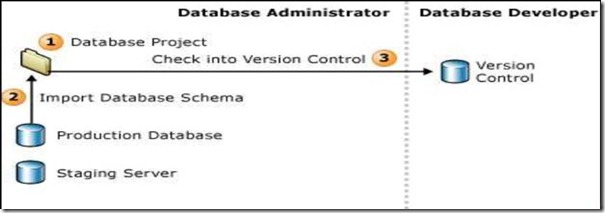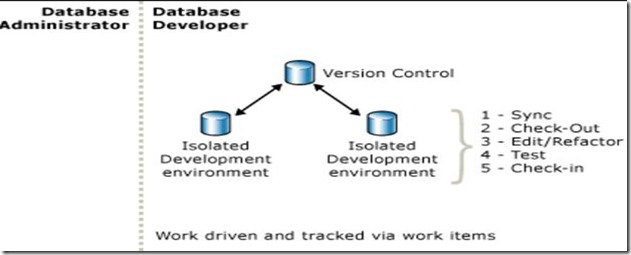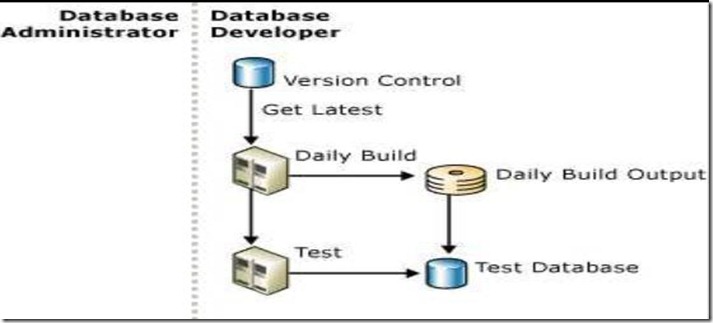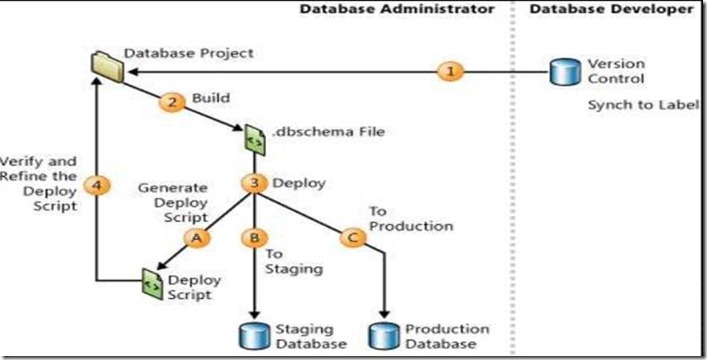You must have Owner (Owner permission: With Owner permission you can create, read, modify, and delete all items and files and create subfolders. As folder owner, you can change the permission level that others have for the folder. This permission does not apply to delegates.) permission for a public folder to create or modify rules (rule: One or more automatic actions taken on e-mail messages and meeting requests that meet certain conditions, along with any exceptions to those conditions. Rules are also referred to as filters.) for it.
- In the Folder List (Folder List: Displays the folders available in your mailbox. To view subfolders, click the plus sign (+) next to the folder. If the Folder List is not visible, on the Go menu, click Folder List.), in the Navigation Pane (Navigation Pane: The column on the left side of the Outlook window that includes panes such as Shortcuts or Mail and the shortcuts or folders within each pane. Click a folder to show the items in the folder.), right-click the public folder you want to create or modify rules for, and then click Properties on the shortcut menu.
- Click the Administration tab.
- Click Folder Assistant.
Do either of the following: - To create a rule, click Add Rule.
- To modify an existing rule, click a rule in the list, and then click Edit Rule.
Enter the conditions that the item must meet for the action to occur. For more conditions, click Advanced.
Under Perform these actions, select the options you want.